 843
843
There may be times when you need to send out a property-wide or even building-wide email. Luckily, Site Manager has the ability to mass email tenants including those who opted-out of email correspondence.
To send out an E-blast, you will navigate to Site Manager either through the YardiOne dashboard or through CRM Flex. If you are going through CRM, use the following pathway : Site Manager > Email Management > Property Email Management.

Once in Site Manager under Email Management, you will find the option to "Send Email" in the top-right corner. Click this option.

You then want to select an audience for the email. If you need to create an audience, simply click the "Create Audience" option. Click select in the row corresponding to the audience that you want to email.

Next, click the template that you want to use. If you are unsure of an appropriate template, simply click the "Default" option.
In the Email Subject field, type a subject for the email. Please note, special characters are not allowed in this field. If you are having difficulties sending out an E-blast, remove any special characters from the subject line or attempt to shorten the subject field.
In the Campaign Name field, type a name for the email campaign.
Select the "Is this an important message for all recipients" check box if you would like ALL residents to receive the email. If this option is checked, all residents will receive the message including those who have opted out of email correspondence.
Additionally, you will also want to make sure that you have the "Publish to CRM" box checked. This will ensure that the email shows up in each resident's CRM profile under their activity log.

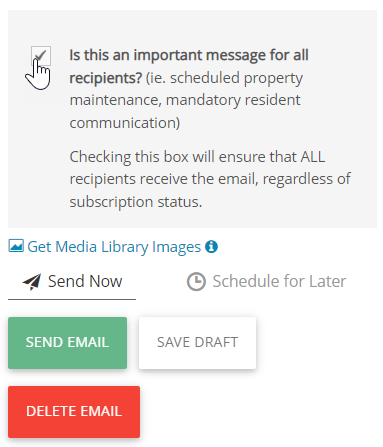
You can now move forward with sending the message by clicking "Send Email". You can double check you took the correct steps by reviewing the email management page in Site Manager or by checking an activity log of a resident who should have received the email.



