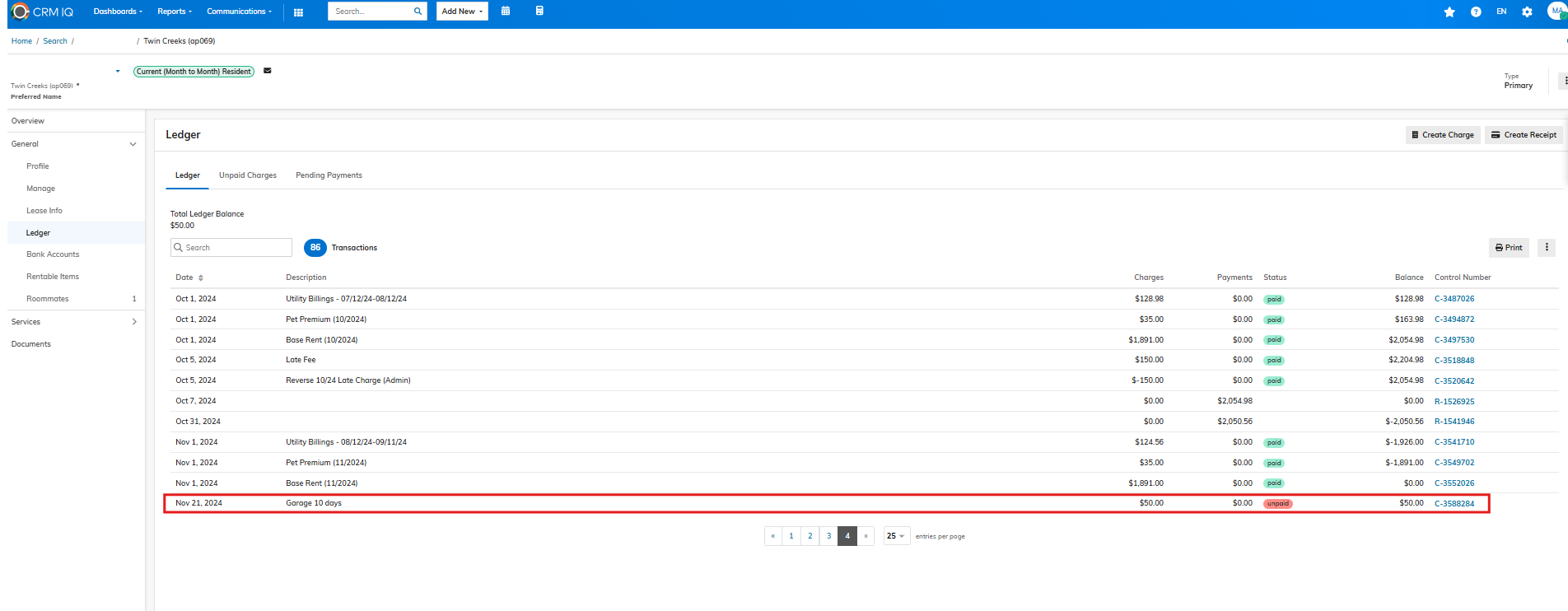205
205
To manage rentable items in CRM IQ you will want to navigate to the Rentable Items tab.
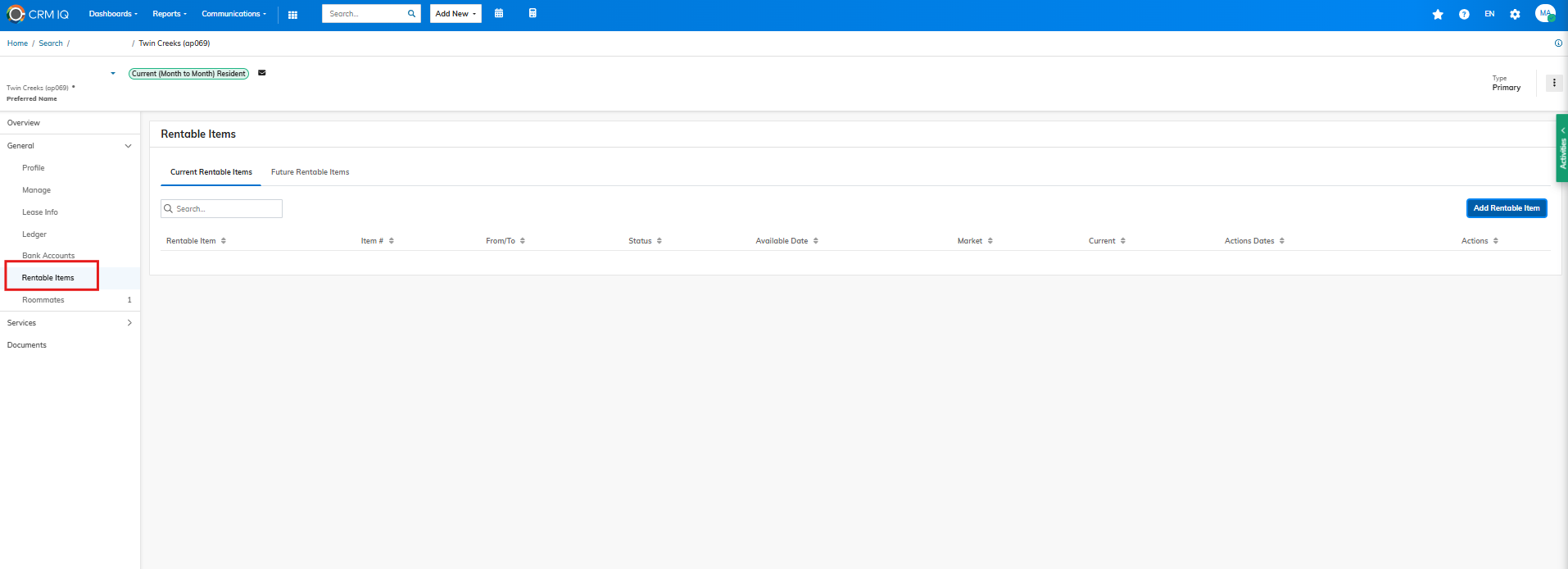
Once you are viewing the rentable items tab, you will have the ability to see current as well as future items. To assign a new rentable item select "Add Rentable Item":
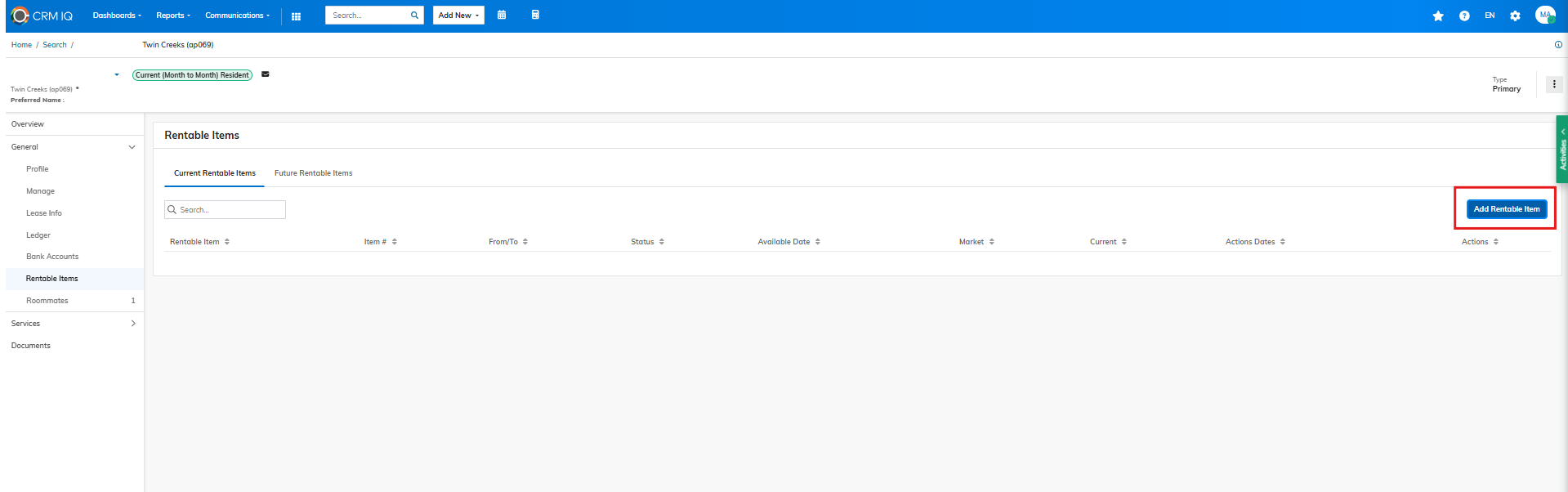
You will then be able to select the rentable item type, item #, rent amount, and start date.
*Please note, rentable items must be added prior to the 26th of the month in order for them to automatically charge for the next month. In the example below the item start date is 11/21/2024 therefore, it will automatically charge for December 2024, it will also automatically add a prorated charge for November 2024 to the resident ledger.
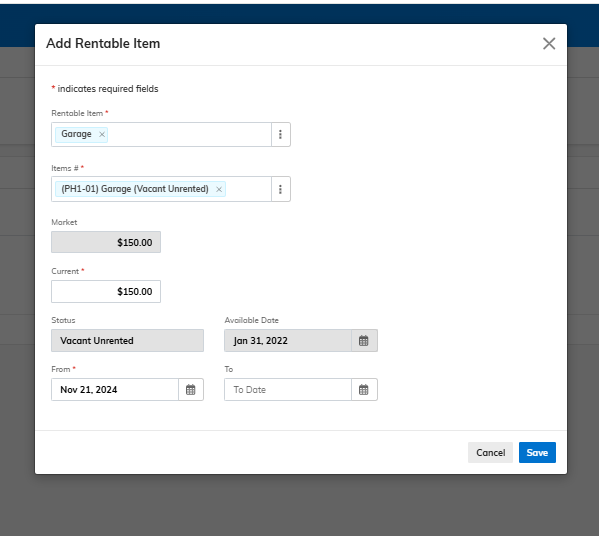
To release a rentable item, you will click the three dots next to the assigned item and then select either "Release Now" or "Release Notice". Release now will release the rentable item right away while release notice allows you to schedule the release of the rentable item for a future date.
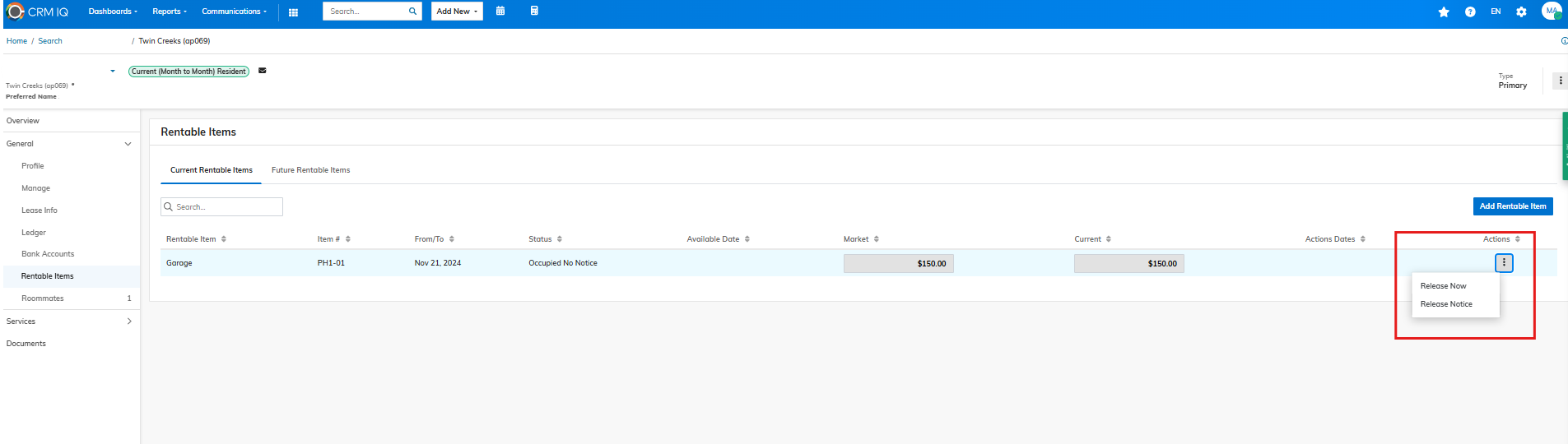
*Tip: After adding or releasing a rentable item it is a good idea to check the resident's lease charges listed under "lease info". If a parking charge was added in lieu of a rentable item, you will want to add an end date to ensure there are not duplicate charges posting each month. It is also a good idea to check the resident ledger to see that correct charges or credits were added upon release/addition of a rentable item.
Example
Lease charges showing correctly with appropriate start date and amount:
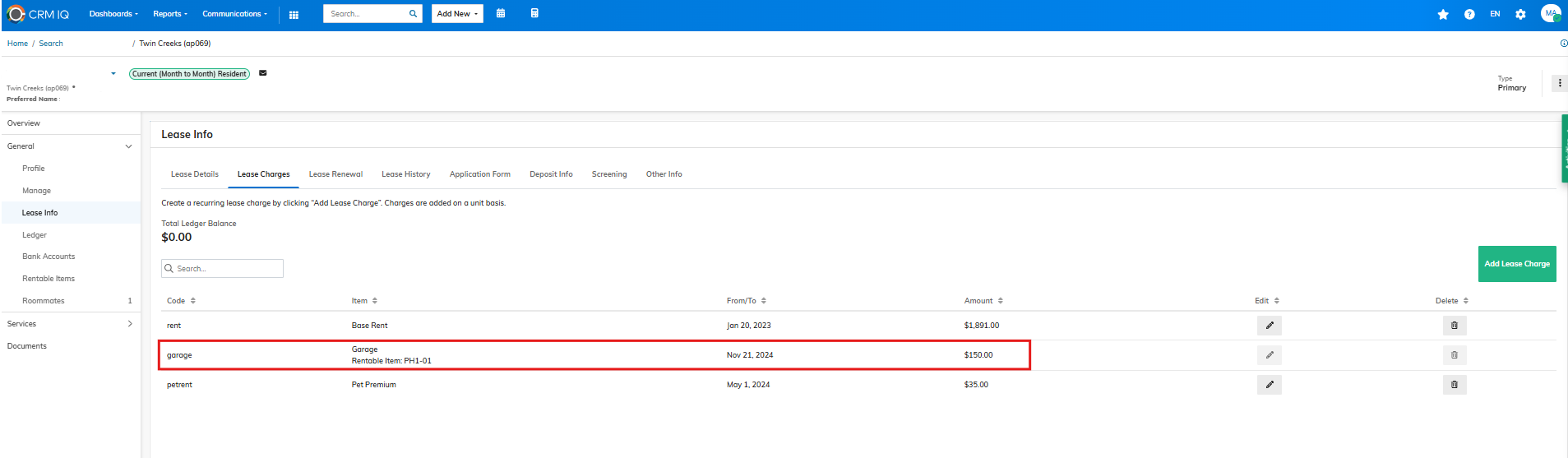
Ledger showing prorated amount charged: